Feeling overwhelmed by scattered notes, to-do lists, and random thoughts? Google has a ton of awesome tools, but one that often gets overlooked is Google Keep. I personally overlooked this tool for so long until I discovered it by accident.
I’m a huge note-taker, but there was a time in my life where my notes were all over the place. I’d write things down in Google Docs, on my phone, on scraps of paper, wherever was handy at the time. It was basically organized chaos until now.
This is a free, digital way to get all your notes in one spot and boost your productivity. It’s definitely helped me keep my notes and daily tasks concisely in one place.
It’s really easy to use and it works seamlessly with your Google account, so you can get to your notes from any device.
Let’s take a look at how you can use this to get organized.
Disclosure: Our website is reader-supported. If you purchase any service through our partner links, we may earn a commission at no extra cost to you.
Table of Contents
What is Google Keep?
Google Keep is a versatile note-taking service available as a Chrome app (Mac/Windows), Web app, Android and iOS devices that allows you to create:
- Text notes: For jotting down ideas, lists, and reminders.
- Lists: Perfect for to-do lists, grocery lists, and project checklists.
- Images: Capture photos of whiteboards, receipts, or anything you need to remember.
- Audio recordings: Record voice memos for quick reminders or detailed notes.
- Drawings: Sketch out ideas or create visual notes.
Why Use Google Keep?
Ever feel like your thoughts, to-dos, and random bits of information are scattered everywhere? This is like a digital version of those sticky notes you might use, but way more powerful.
It’s a free tool that helps you quickly capture and organize all those little things—from grocery lists and reminders to website links and photos.
Some features include:
- Free and accessible: Available to anyone with a Google account.
- Syncs with any device: Access your notes on any device (desktop, mobile, tablet).
- Easy to use: Simple and intuitive interface.
- Powerful organization features: Labels, colors, and search functionality.
- Integration with other Google services: Seamlessly works with Google Docs, Drive, and more.
A Step-by-Step Guide
Let’s jump right in and explore how to use all the cool things Google Keep can do. This guide will give you a simple overview of its key features, so you can start getting organized right away.
1. Creating a New Note
On your computer visit keep.google.com.
You can also find Keep through the “Google apps” icon in Gmail (the 9 dots) or the toolbar on the right.
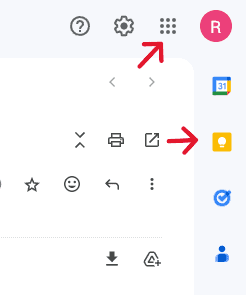
On your mobile device, you can download the Google Keep app (available for iOS and Android).
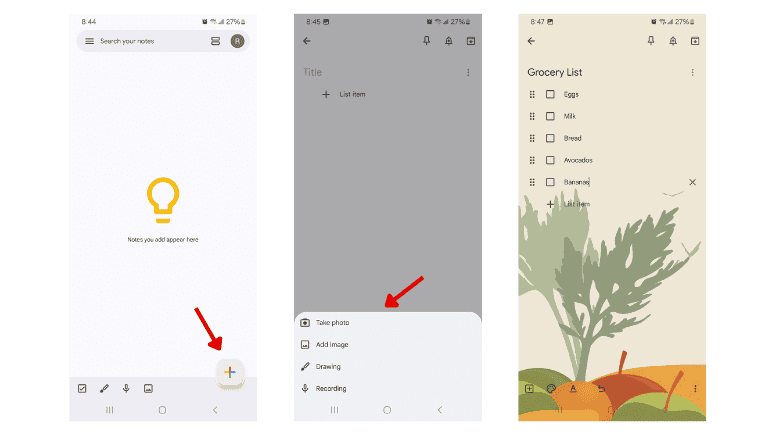
2. Different Note Types
Google Keep isn’t just for typing quick notes. It’s actually pretty handy for capturing all sorts of ideas in different ways. Whether you need a simple reminder, a detailed checklist, or even a picture to jog your memory – you’re covered!
It gives you different kinds of notes so you can keep everything organized in a way that makes sense to you.
This makes it super easy to save everything from little thoughts to big projects, all in one spot.
Here’s a look at the different types of notes you can make:
- Drawings: Click the “New drawing” icon to open the drawing tool.
- Text Notes: Simply start typing in the “Take a note…” field.
- Lists: Click the “New list” icon (looks like a checklist) to create a to-do list.
- Images: Click the “Add image” icon to upload a picture.
- Audio Recordings: Click the “New audio recording” icon to record a voice memo.
3. Organizing Your Notes
Labels: Use labels to categorize your notes (e.g., “Work,” “Personal,” “Groceries”).
- Click the three dots on a note and select “Add label.“
Colors: Assign colors to your notes for visual organization.
- Select the paint palette icon on a note to choose a color.
Pinning: Pin important notes to the top of your Keep feed for quick access.
- Click the “Pin icon” on a note
Archiving: Archive notes you no longer need to keep your main feed clean.
- Click the “Archive” icon.
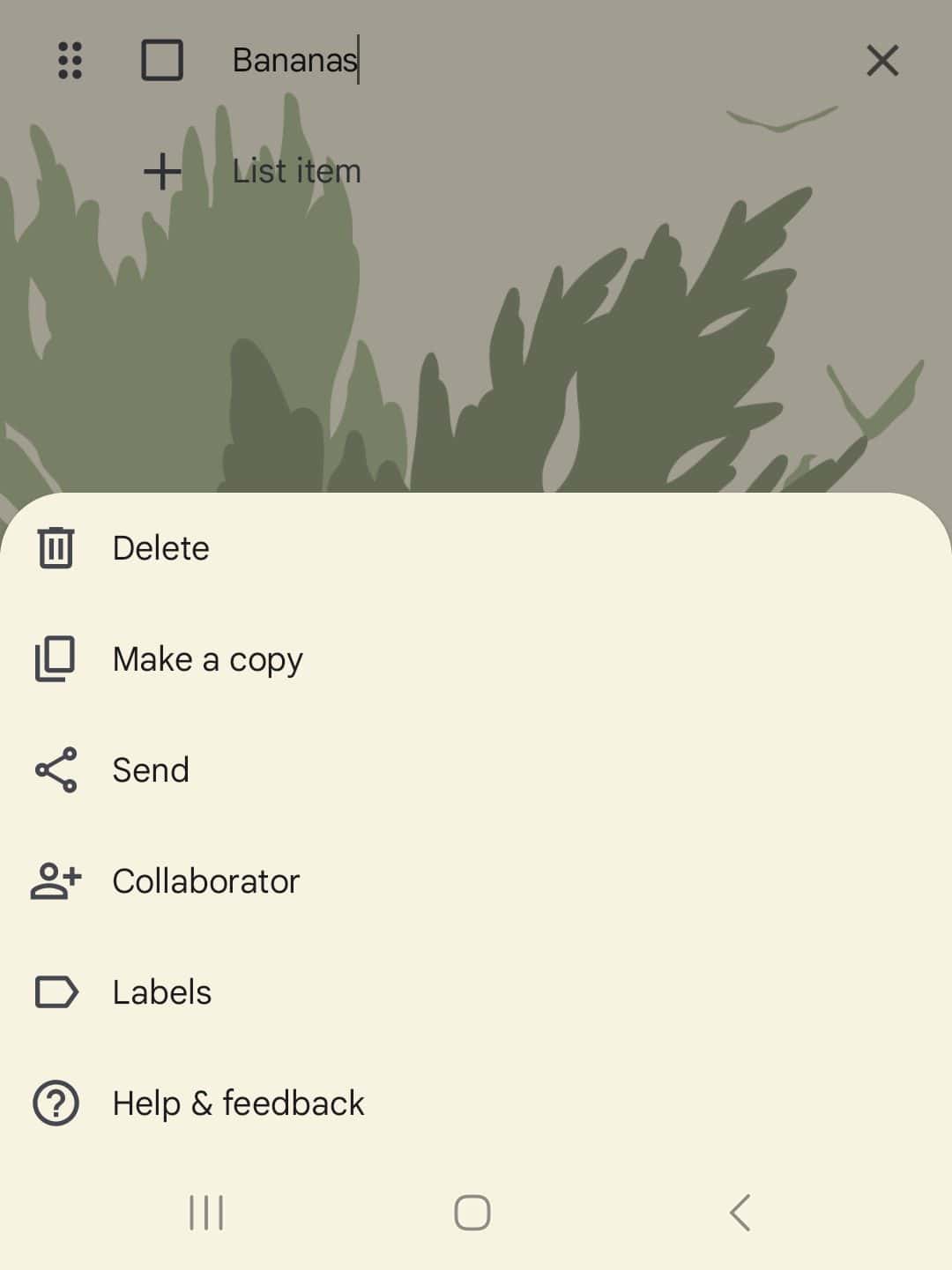
4. Reminders
Set reminders for your notes so you don’t forget important tasks or deadlines.
- Click the “Bell icon” on a note and choose a date and time.
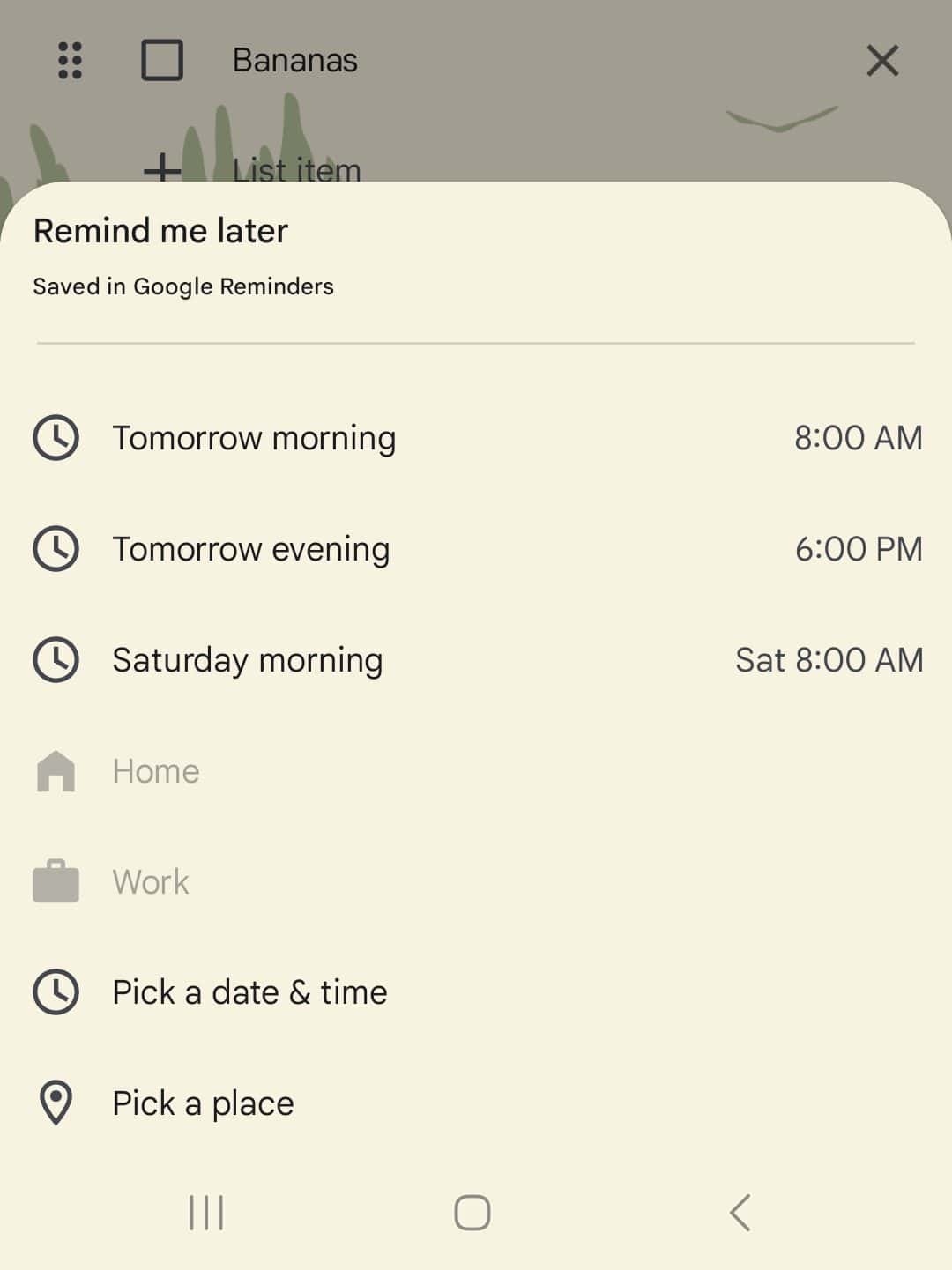
5. Search Functionality
Use the search bar at the top of Google Keep to quickly find notes based on keywords, labels, or even colors.
6. Integrating with Other Google Services
One of the best things about Google Keep is how seamlessly it integrates with other Google services, creating a smooth and efficient workflow.
This integration allows you to easily move information between Keep and other important tools like Google Docs and Drive.
You can:
- Use Google Docs to copy notes directly from Keep into Google Docs.
- Use Google Drive to access your Keep notes from Google Drive.
Google Keep: Tips and Tricks to Consider
Google Keep is more than just a place to jot down text. To really maximize its potential, consider these helpful tips and tricks.
From setting reminders for important deadlines to collaborating with others on shared lists, these strategies will help you streamline your workflow and stay organized.
- Set reminders: Set reminders for important tasks.
- Use checklists for recurring tasks: Create templates for your grocery lists or packing lists.
- Use images for visual reminders: Take photos of whiteboards after meetings or store important documents as images.
- Audio recordings for voice notes: Capture ideas when you’re on the go.
- Collaborate with others: Share your notes and lists with colleagues or family members.
Final Thoughts
Google Keep is a powerful tool that can help you stay organized and boost your productivity. There are so many simple features that you can use to help you manage your notes, lists, and reminders across all your devices.
Try it today and see what a difference it makes!
Share your thoughts in the comments below!
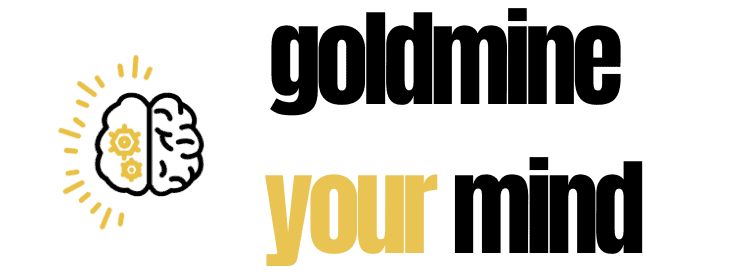
Leave a Reply