Creating designs for your business, social media, or personal projects just got a whole lot easier. Thanks to OpenAI’s ChatGPT plugins, including the popular Canva plugin, you can now bring your creative visions to life in just a few clicks.
This will help you put a stop to the endless search for templates.
You might be wondering, can Canva detect ChatGPT and sync together? Yes.
If you’re curious about how this works, let’s dive into how you can use Canva and ChatGPT to design anything, step by step.
Disclosure: Our website is reader-supported. If you purchase any service through our partner links, we may earn a commission at no extra cost to you.
Table of Contents
ChatGPT Plugins
ChatGPT plugins unlock a whole new world of possibilities. They connect ChatGPT to other tools, enhancing functionality and use.
Some of the most popular plugins include Scholar GPT, Tutor Me, Zapier, Noteable, Canva and many more. These plugins help streamline your workflow, making your tasks faster and more intuitive.
To access additional usage of plugins, you’ll need a subscription to ChatGPT Plus ($20 per month) or the Team Plan ($25 per person per month).
However, as of recently, by using the free version of GPT-4o you can access these plugins with some limitations.
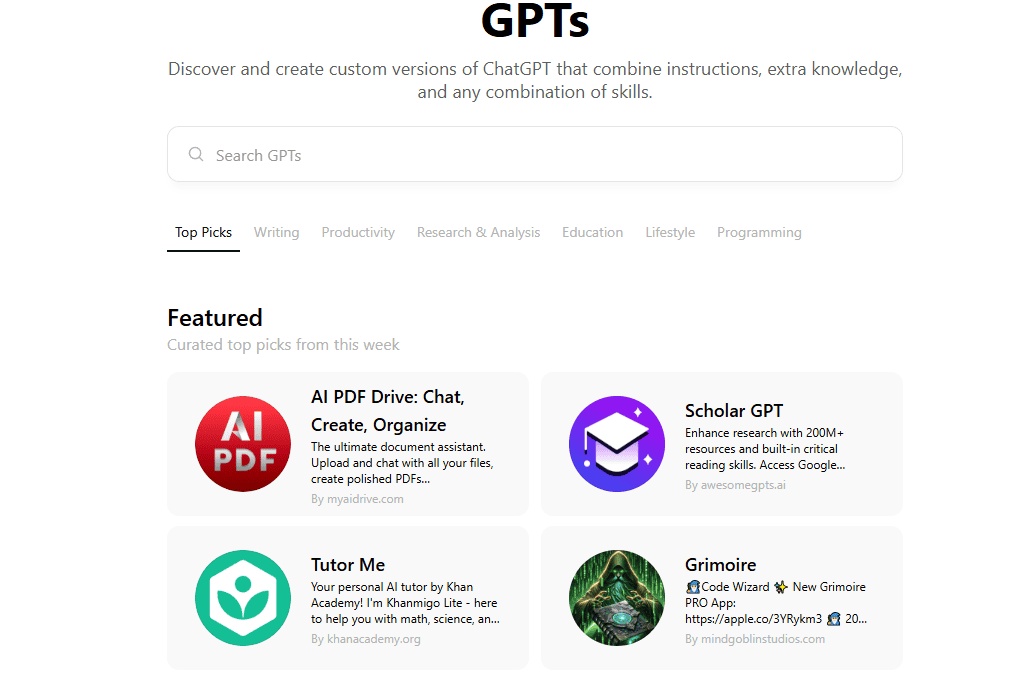
How to Use Canva with ChatGPT
If you’re a Canva enthusiast or complete beginner, this is going to save you a ton of time on your design process.
Let’s start.
Step 1: Select the Canva Plugin
Before you can start designing, you’ll need to install the Canva plugin in ChatGPT. Here’s how:
1. Open ChatGPT and select “Explore GPT’s” on the menu bar to the left
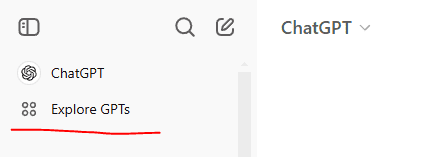
2. Search for “Canva” in the store and select it
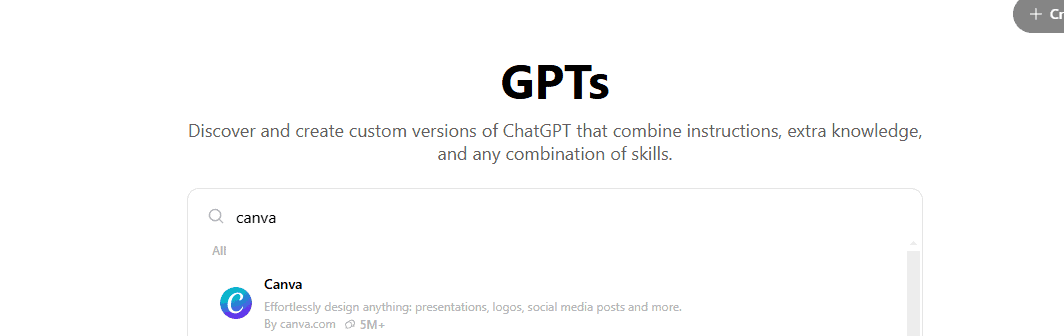
3. Click “Start Chat” and you’re all set!
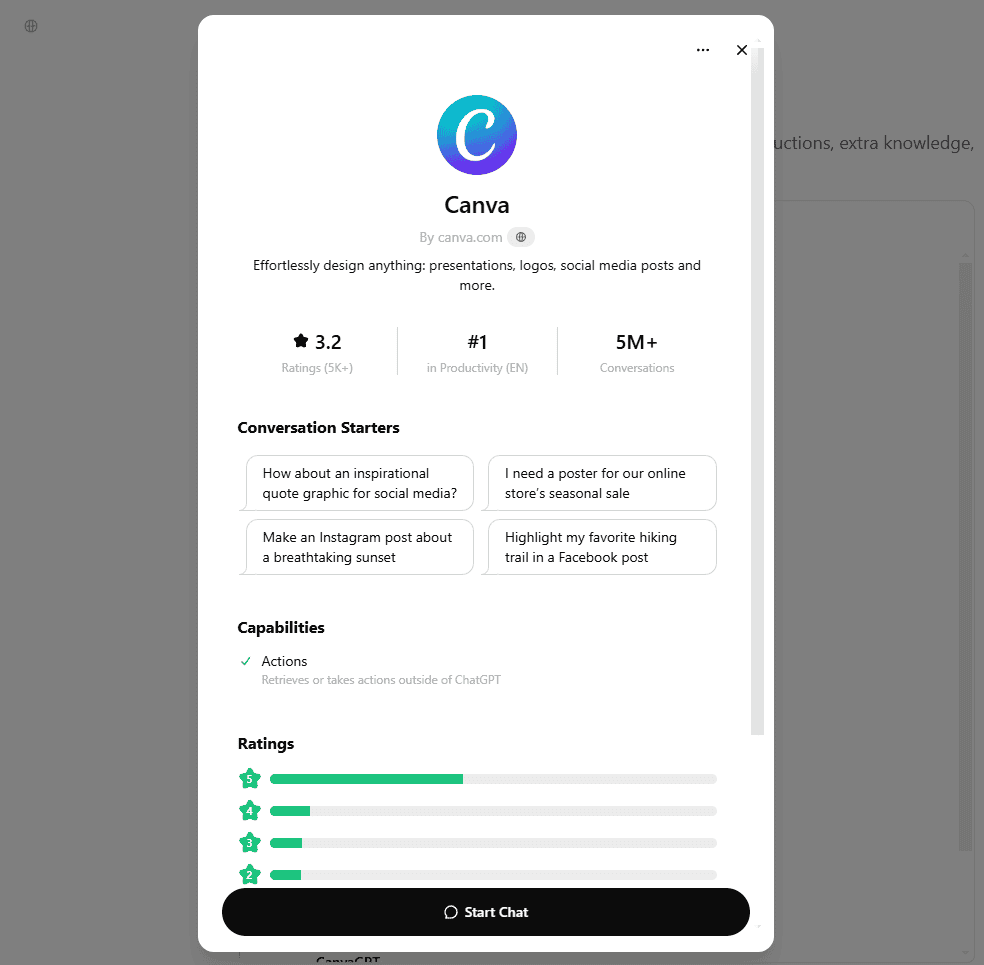
If you have difficulty finding it, click here for the direct link.
Step 2: Describe Your Design Needs
After selecting the Canva plugin, the next step is to describe what you’re looking for. The more detailed your request, the better the results.
For example, if you’re starting a new coffee shop and need a logo, you can type:
“I’m opening a coffee shop. Create logo ideas for me with a cozy and modern vibe.”
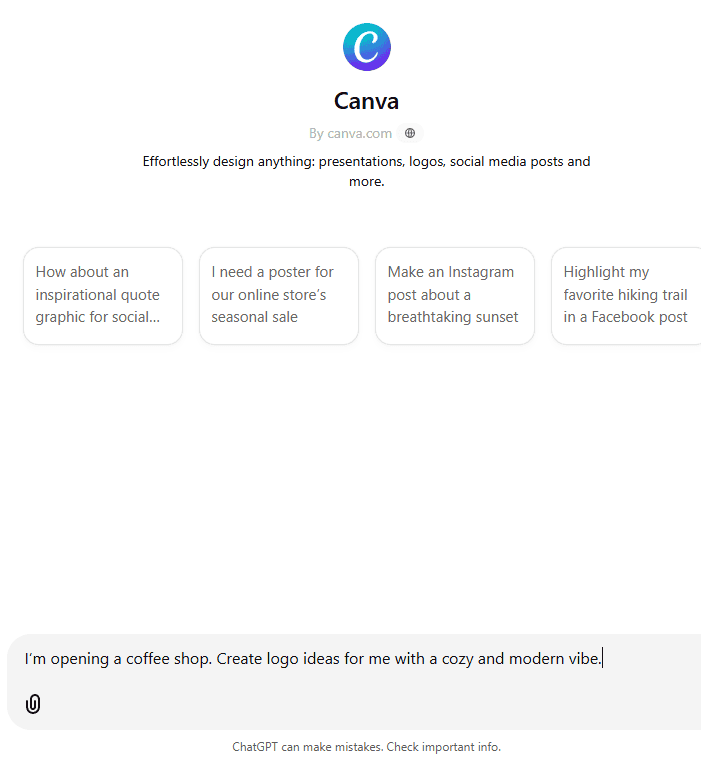
Hit enter and ChatGPT will provide you with several design options that match your description.
Tip: Include specifics like colors, styles, or themes to get highly tailored results.
Step 3: Refine Your Design
Once ChatGPT generates a list of Canva designs, it’s time to make them your own:
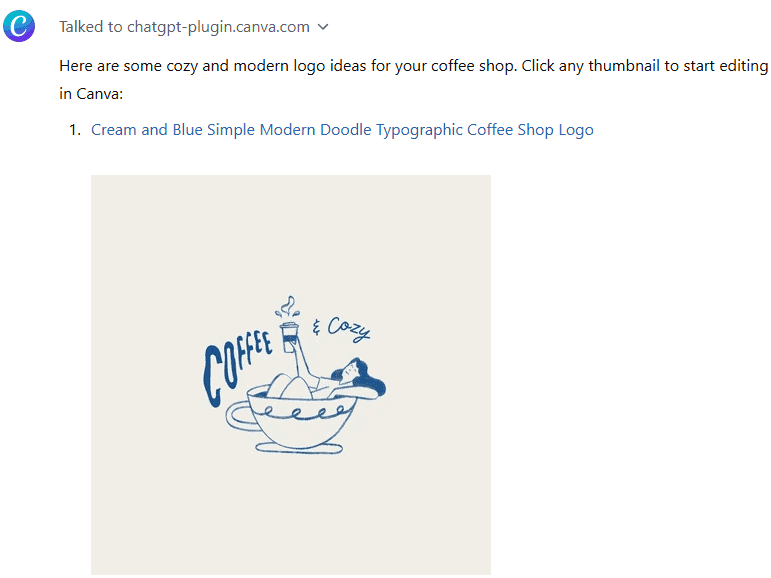
1. Click on your favorite design. It will open in your Canva account.
2. Use Canva’s editor to customize the template. You can change the text, adjust colors, add elements, and more.
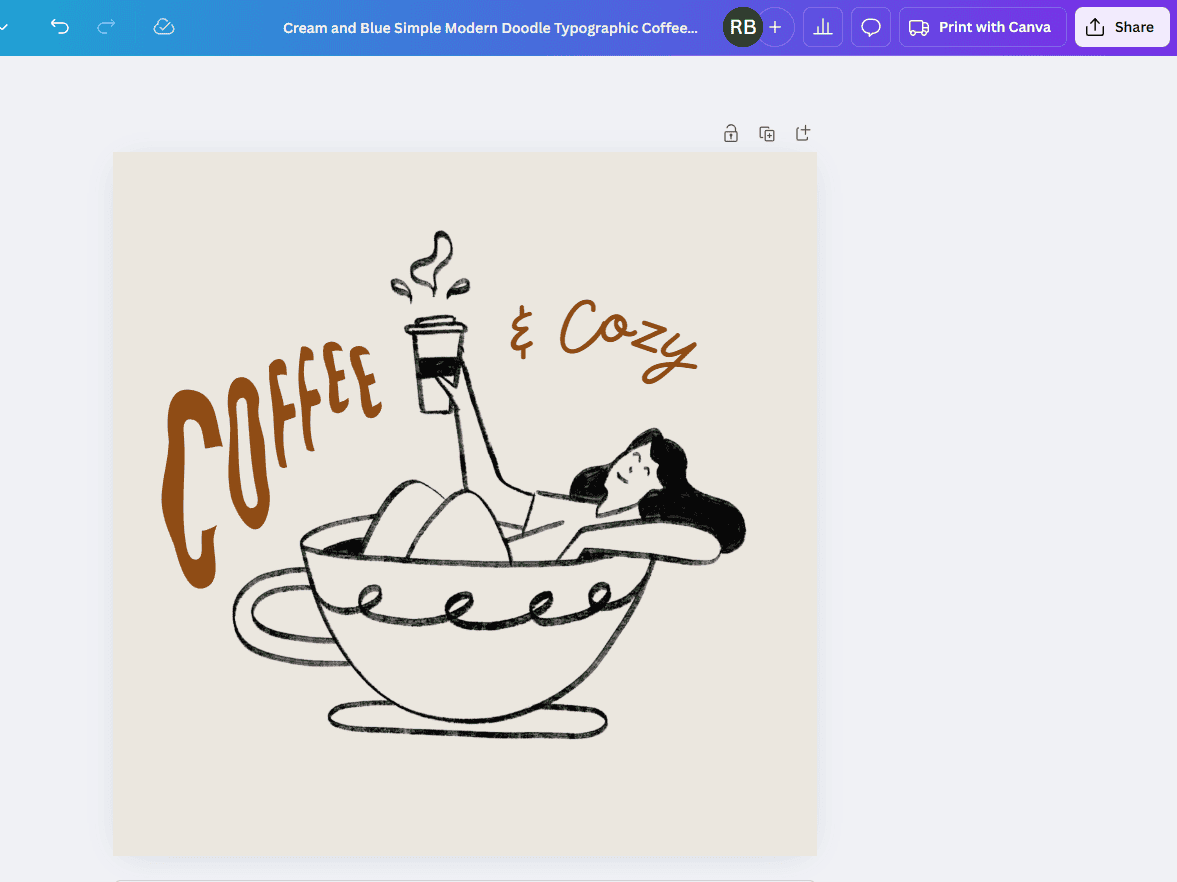
3. After perfecting your design, click “Share”, then click “Download” to download your design and share it with your audience.
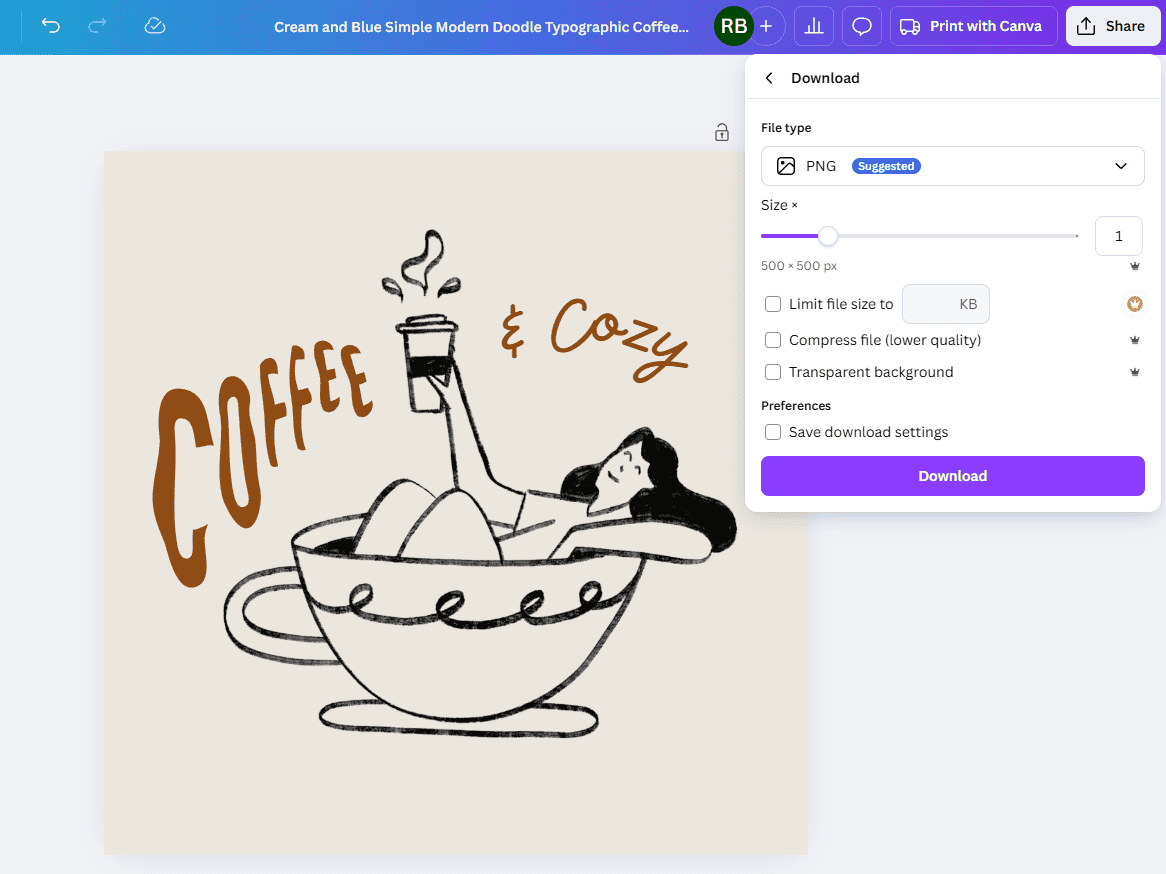
Tip: For Canva Pro users, you can also use features like background removal and advanced design tools to elevate your creation.
Final Thoughts
According to ChatGPT, the Canva functionality is still in its beta phase, but it’s already proving to be a game-changer for designers and non-designers alike.
With this plugin, you can skip the hours spent searching for the right template and let ChatGPT do the heavy lifting.
To Recap:
1. Create your free ChatGPT account (For more advanced functionality, you can upgrade to the paid plan of ChatGPT)
2. Tell ChatGPT what you want to design (like a logo for your coffee shop)
3. Choose your favorite design from the options ChatGPT gives you
4. Customize it in Canva so it’s just right
5. Download and share
If you’re already a ChatGPT user, you might as well try it out. Try using Canva with ChatGPT today to save you time and help with creative roadblocks.
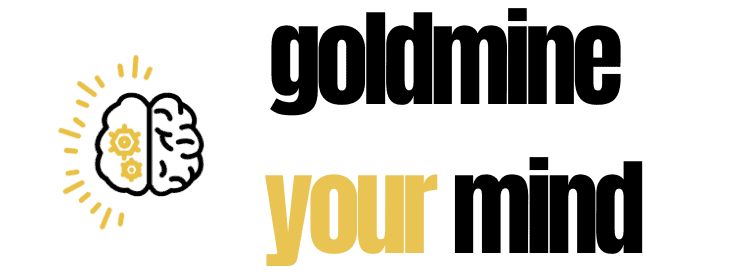
Leave a Reply